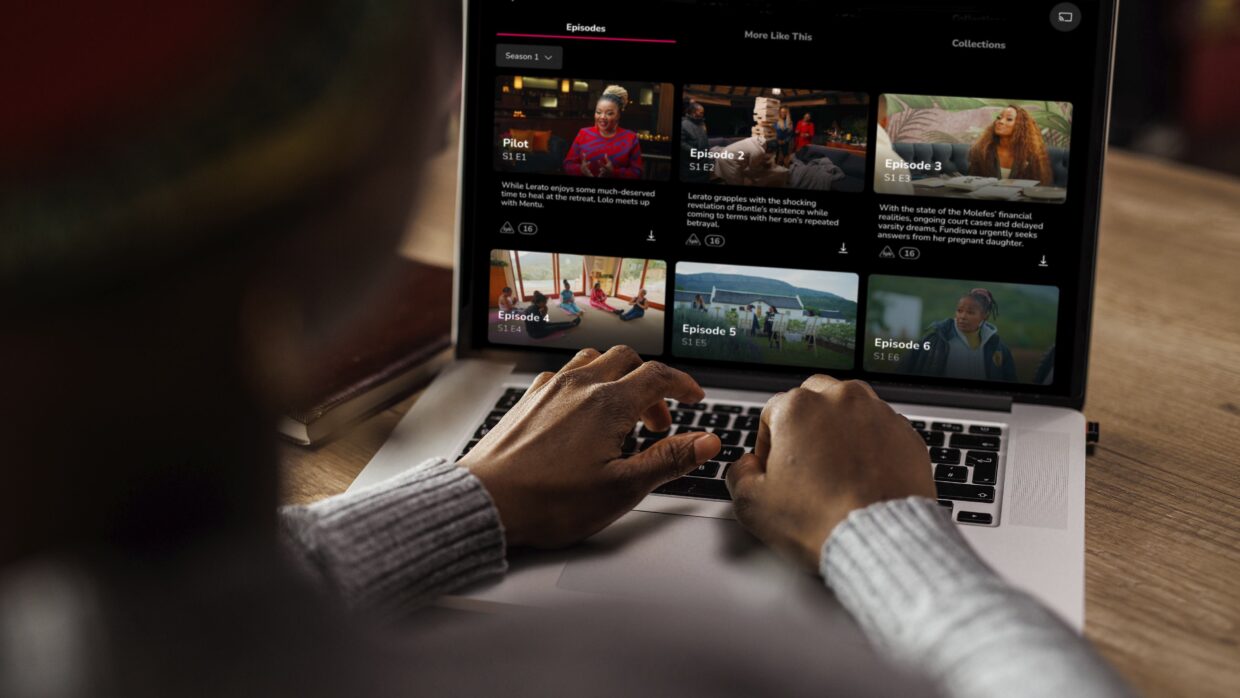
1 August 2024
How does Showmax work?
Find out how Showmax works, Showmax pricing and cost, the different Showmax packages, and how to pay for Showmax.
What is Showmax?
Showmax is not a TV channel.
Showmax is a video-on-demand service that brings you a wide array of series, movies, documentaries, Showmax Originals, kids’ shows, and Premier League games. With one low monthly price, you get unlimited access, new content added weekly, and the freedom to watch anytime. Plus, there are no contracts, so you can cancel whenever you wish.
All you need is a subscription and a device that can connect to the internet to watch Showmax.
How much does Showmax cost? Here is the Showmax pricing for different packages
Pricing for Showmax
| Country | Showmax Entertainment | Showmax Entertainment Mobile | Showmax Premier League | Showmax Entertainment + Premier League | Showmax Entertainment Mobile + Premier League |
| South Africa | ZAR 99 | ZAR 50 | ZAR 99 | ZAR 150 | ZAR 120 |
| Nigeria | NGN 3500 | NGN 1600 | NGN 3200 | NGN 5400 | NGN 4000 |
| Kenya | KES 650 | KES 300 | KES 500 | KES 1000 | KES 700 |
| Namibia | N$ 99 | N$ 50 | N$ 99 | N$ 150 | N$ 120 |
| Botswana | BWP 70 | BWP 36 | BWP 55 | BWP 110 | BWP 80 |
| Ghana | GSH 59 | GSH 27 | GSH 55 | GSH 105 | GSH 75 |
| Tanzania | TSH 12000 | TSH 7300 | TSH 9800 | TSH 19800 | TSH 15000 |
| Uganda | UGX 19000 | UGX 11400 | UGX 15200 | UGX 31200 | UGX 24000 |
| Zambia | ZMW 110 | ZMW 70 | ZMW 90 | ZMW 170 | ZMW 135 |
| Rest of Africa | USD 5 | USD 3 | USD 4 | USD 8 | USD 6 |
What are Showmax packages and plans?
Check out Showmax’s packages and plans, including Showmax Premier League. Find out more.
- Showmax Entertainment
Watch Showmax Originals, hit international and local series, movies and kids’ shows on TV & mobile devices.
- Showmax Entertainment Mobile
Watch Showmax Originals, hit international and local series, movies and kids’ shows on one mobile device only.
- Showmax Premier League
Watch the Premier League live from SuperSport, plus all PSL games, and all-access content on your mobile device.
| Showmax Entertainment All Devices | Showmax Entertainment Mobile | Showmax Premier League Mobile | Showmax Entertainment Mobile + Premier League Mobile bundle | Showmax Entertainment All Devices + Premier League Mobile bundle | |
| All Premier League live matches + extra Premier League content | – | – | ✓ | ✓ | ✓ |
| Series, movies, kids’ shows, documentaries incl. Showmax Originals, MultiChoice Originals, Universal Pictures, NBC, Peacock, Sky, DreamWorks Animation, HBO, Paramount, Lionsgate, Sony, Warner Bros. Discovery, BBC, ITV, Telemundo, Banijay, eOne, Fremantle and more. | ✓ | ✓ | – | ✓ | ✓ |
| Number of concurrent streams | 2 | 1 | 1 | 1 stream Premier League + 1 stream Entertainment | 1 stream Premier League + 2 streams Entertainment |
| Mobile apps | ✓ | ✓ | ✓ | ✓ | ✓ |
| Smart TV, laptop, Android TV, Apple TV apps | ✓ | – | – | – | ✓ (only for Entertainment, no access for Premier League) |
| Maximum video resolution | HD (1080p) | HD (1080p) | HD (1080p) | HD (1080p) | HD (1080p) |
| Downloads available for offline viewing | ✓ | ✓ | ✓ (only for VOD content, not for live streaming) | ✓ (only for VOD content, not for live streaming) | ✓ (only for VOD content, not for live streaming) |
| Data saving settings | ✓ | ✓ | ✓ | ✓ | ✓ |
Showmax deals
Want to save on Showmax in South Africa? Capitec customers save 50% when they subscribe through the Capitec banking app, while MTN customers benefit from great deals that bundle entertainment and data. And of course, DStv customers benefit from discounts depending on package when they add Showmax to their DStv bill.
Vodacom customers in Tanzani also get great deals on data bundles when they subscribe to Showmax.
How to sign up
- Go to the Showmax.com website
- Select Sign Up
- Choose your plan
- Customise your plan
- Create your account with email, password and mobile number
- Verify your mobile number
- Enter your payment method
- Start watching
How can I pay for Showmax?
There are many convenient ways to pay for Showmax. Find out more »
- Visa and Mastercard debit and credit cards
- Showmax vouchers
- DStv Add to Bill (not available in all markets)
- In South Africa:
- Vodacom Add to Bill
- MTN Add to Bill
- In Kenya:
How to add Showmax to your DStv bill
DStv Add to Bill is available in South Africa, Nigeria, Kenya, Botswana, Ghana, Namibia, Tanzania, Uganda, Zambia and Zimbabwe. Here’s how to add Showmax to your DStv bill.
Which devices support Showmax?
Showmax is available on a variety of smart TVs, mobile devices, web browsers, gaming consoles, the DStv Explora Ultra and Streama and more. For the full list of available devices, go to the Showmax FAQs. (Supported devices may differ from country to country.)
Showmax Entertainment allows two streams at once, and multiple devices, while the mobile plans, including Showmax Entertainment Mobile and Showmax Premier League, allow one stream on one mobile device.
The new Showmax app means better technology and a better experience, but it also means that some older devices won’t be able to support the new tech. We’re sorry for any inconvenience. Read more about alternative ways to connect.
How much data does Showmax use?
Get maximum entertainment for minimum data. Showmax has different settings for streaming on your smart TV or web, or on your mobile device, that go as low as 60MB/hr.
Also, remember to download shows to watch offline. When you’re in a Wi-Fi zone, download episodes or movies on the Showmax app on your tablet or phone, and watch them offline later. Choose between four different download quality settings with specific file sizes – the lower the quality, the less data you will use for the download, and the less space the show will take up on your device.
How do I get help with Showmax?
If you have any problems with Showmax, please check Showmax Stories and the Showmax FAQ page for answers. If you don’t find the answers you need, there are a few ways to get in touch:
- The Showmax Help Site: Find troubleshooting articles, as well as Showmax Live Chat and other contact information.
- Showmax Live Chat: Chat live with a customer care agent for immediate assistance. Check if the FAQs answer your questions, and if not, scroll to Still Need Help? Clicking on Sign In or Problems Signing In will bring up the Live Chat box.
- Email Showmax: help@showmax.com will get you help in all countries.
- Social media: Join the conversation on Facebook, X (formerly Twitter), Instagram, YouTube and TikTok.
What is there to watch on Showmax?
What sets Showmax apart is that you can watch whatever you like, whenever you like. There are no ads, no interruptions and no limits (except your self-control).
Now all you have to do is sign up to Showmax.
Original African stories by local talent

The Mommy Club NBO
The Mommy Club NBO is the fifth instalment of the record-breaking Mommy Club franchise. Stream from 30 May on Showmax, with new episodes every Friday.

Empini S1-2
Empini is a high-stakes, action-packed drama set in the ruthless, corrupt world of private security. Season 2 is now streaming, with new episodes every Tuesday.

Youngins S1-2
Stream Tshedza Pictures’s first teen drama, Showmax Original Youngins. S1 and S2 are ready to binge.

The Real Housewives of Durban Seasons 1-5
Our eThekwini queens are back with a brand-new season. Stream Season 5 now, with new episodes every Friday.

Unfollowed S1-2
Unfollowed examines cancel culture in social media through real-life stories of South African celebs. Stream S1-2 now on Showmax.

The Mommy Club S1-3
The Mommy Club sees glamorous Jozi momfluencers navigating the the cutthroat world of “it” moms. Stream S3 now, with new episodes every Saturday.

Adulting S1-3
Four best friends go through the hoops of life, love and everything else. Binge-watch Adulting S1-3 now on Showmax.

The Chocolate Empire S1
The Chocolate Empire follows JB Mauzo, who was recently released from prison, as he rebuilds his life. Stream now, with new episodes every Thursday.
Showmax money-saving deals

Showmax and Capitec join forces to offer half-price subscriptions
Showmax partners with South Africa’s biggest digital bank , Capitec, to make entertainment and sports streaming more affordable.

How to use the QVWi stick to watch Showmax on your TV
How to use streaming sticks like the QWVi Leap S2 to watch Showmax on your TV. Plus get two months of Showmax free when you buy a Leap S2!

Cats in the Museum (2023)
A young cat and a mouse escape from a flood and end up at a museum. There, they meet an elite feline squad that protects artwork.
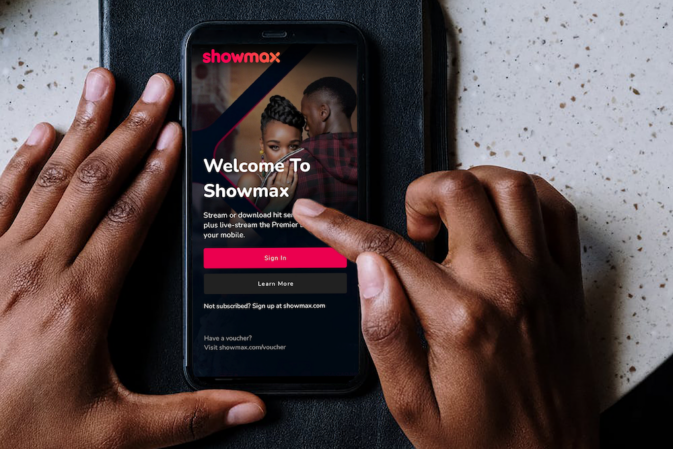
Showmax and MTN partner to make streaming more accessible
Partnership between MTN and Showmax to help customers manage data costs for streaming: get MTN’s Showmax Premier League LivePass to stream every live match #LiveDataFree for only R79 p/m or a weekly subscription plan with MTN for R19 a week.
