
What devices can I use?
Your Showmax subscription lets you watch on two devices at the same time.
There are many ways to enjoy Showmax, from using your big screen at home to your mobile phone. Subscribe to Showmax Entertainment to stream on any available device, or choose Showmax Entertainment Mobile to stream on one mobile device.
Showmax Entertainment is available on a variety of devices, including laptops and computers through your web browser; mobile devices; Android and Apple TVs; smart TVs with compatible software; Chromecast; Explora Ultra and Streama and certain gaming consoles.
For the updated list, go to the Showmax website.
Pro tip: if you don’t have a Smart TV connect your laptop to your TV with an HDMI cable for that big screen experience. Have an older device? Find more ways to connect.
How do I watch Showmax on two devices at once?
Keep the peace in your home by letting your kids watch cartoons on your tablet while you watch your series on the big TV – all on the same Showmax Entertainment subscription.
Note that if you have a Showmax Mobile or Showmax Premier League subscription, you will only be able to watch Showmax on one mobile device.
How the multiple devices feature on Showmax works
Using a single Showmax Entertainment subscription, two different shows can be streamed on two different devices simultaneously.
This means you only pay for one subscription, but two members of your family can use it at once, on different devices, in different rooms, or in totally different locations, to watch two different shows.
A single Showmax subscription can be accessed on up to five devices – for example, your smart TV, your laptop, your tablet, your mobile phone, and that old tablet of yours that is now used by your kids. All of these can carry the Showmax app (except your laptop or PC, which uses the web browser) for the Showmax subscription that’s in your name, at no extra charge.
One thing to note is that streaming on two different devices will use double the amount of data, and thus double your data costs, but some would say this is a small price to pay for the hours of peace and family harmony you’ll be getting. (Read on for tips on how to keep your data costs low while using multiple devices.)
How to access Showmax Entertainment on multiple devices
- Sign up for Showmax if you haven’t already. It’s so quick and easy.
- Download the Showmax app for free for iOS or Android on your smartphone, tablet or smart TV.
- Sign into your Showmax account in the app on your smartphone, tablet or smart TV, and in the web browser on your PC on the Showmax website.
- Search for the shows your children love most, or browse the Showmax Kids’ section in the app on your tablet.
- Hit Play on the chosen episode, and give your kids the tablet.
- Kick back on the couch and browse the series, movies and documentaries available for you to stream on your smart TV or smartphone at the same time.
For more technical information, check out the Showmax website Help section.
Original African stories by local talent
Volspoed S1
Volspoed is a turbo-charged reality series about the high-adrenaline life and marriage of endurance racer Antonie Marx. Lands 6 January on Showmax.

Adam to Eve
Blessing Lungaho stars in Adam to Eve, as a man whose world is turned upside down when a mysterious curse transforms him into a woman.

The Real Housewives Ultimate Girls Trip: Africa
The Real Housewives Ultimate Girls Trip: Africa brings together fan favourites from Nigeria, Kenya and SA. New episodes land on Showmax on Fridays.

Unspoken War
Six-part docuseries Unspoken War, produced by IdeaCandy, lands on Showmax and M-Net on Wednesday, 12 November 2025.
Slay Queens
Slay Queens is a bold docuseries that dives straight into the glitzy, gritty world of Mzansi’s most talked-about women. New episodes every Friday.

Vaal Riviera
Vaal Riviera follows four Afrikaans families living in the heart of Vaal River society, where family, business, car racing and legacy all come into play. Now streaming, with new episodes on Tuesdays.

The ABC Killer
The ABC Killer is a twisty true-crime documentary series about serial killer Moses Sithole. Stream now on Showmax.

Untied S1
Untied explores the deeply personal and often complex experience of divorce, told through the voices of women who have lived it. Stream now, with new episodes every Tuesday.
Outlaws, now streaming on Showmax
Go on holiday with RHUGT - Africa
Latest Stories

Die Kwiksilwers (2024)

Fana Mokoena on playing a sangoma in Masinga

Tlali returns: Outlaws’ most loved and hated villain is back

What to watch on Showmax in December 2025

Afrikaans adaptation of The Office to premiere in January
.png&w=3840&q=100)
Youngins' Kealeboga Masango on Buhle's pregnancy shock

Where to see the cast of Outlaws S2 on Showmax

Mamodibe as Buang: The woman behind the warrior in Outlaws

From Poverty to Purpose: The Redemption of Emmanuel Adebayor: Why Saving Lives Trumps Scoring Goals

Christall on The Ultimate Girls Trip, Evodia and more

“No one wins in war” - Nikki Comninos on Unspoken War
Reney Bouwer gets candid in Showmax documentary Slay Queens
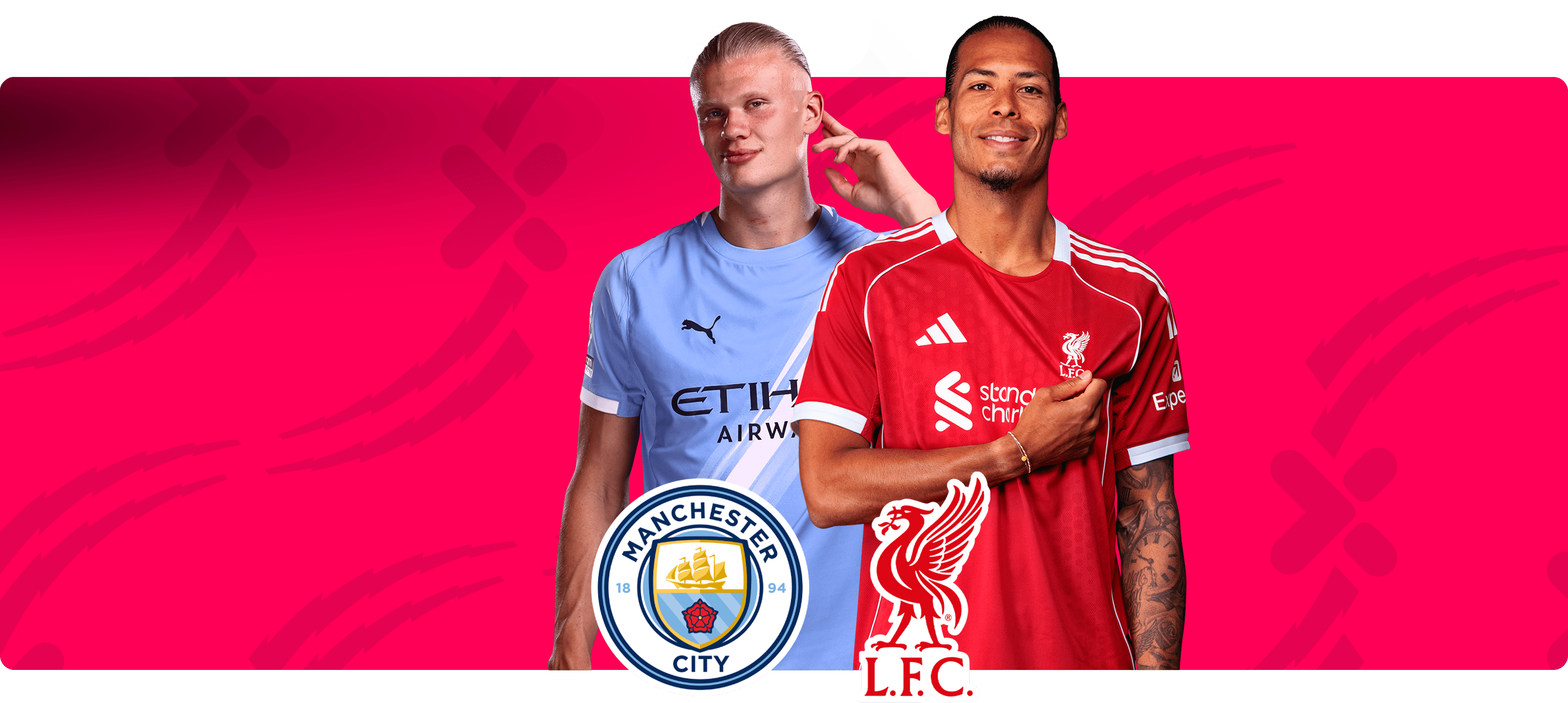
Manchester City vs Liverpool: The Rivalry Reignites

Hakeem Kae-Kazim on Showmax crime thriller Masinga - The Calling

Lehlohonolo Mayeza on Leruo’s battles in Outlaws Season 2
Slay Queens: Inno Morolong on the dark side of the lifestyle

10 fun things to watch on World Animation Day

Annie Mthembu opens up about The Real Housewives Ultimate Girls Trip Africa

What to watch on Showmax in November 2025

Can LFC rediscover the form that saw them crowned champions?

Conor Bradley on Liverpool's difficult run and the path back

Youngins S3: Toka Mtabane on Khaya and Amo's relationship

Finding Optel to hit Showmax after BFI London Film Festival

Outlaws S2: Meet the new Sihle, Noluthando Ngema







